Exeter High School
Tuesday Tidbits: Technology
March 28, 2017
by Sandy Blanc
Technology Tool of the Week: One Tab (Chrome Extension)
So, what can you do to tidy up the never ending tabs without losing your pages? USE ONE TAB! (Arrow above is pointing to the “One Tab” Chrome extension. When you click on the OneTab chrome extension, instantly you will see all of you open pages be condensed to one! OneTab will save all of the links until you delete them (even if you close out of the page!). You can also organize tabs by naming them by group, or sharing as a web page!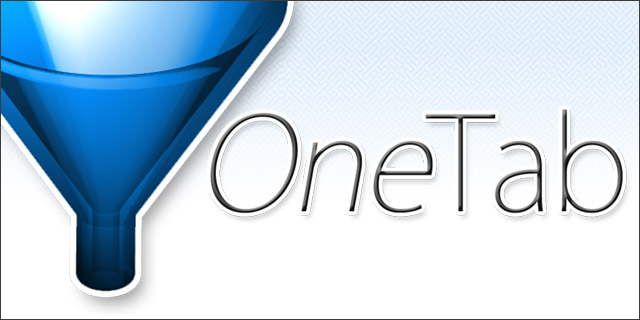
See below tutorial!
How can I use this in my class?
OneTab could be used to compile a list of webpages that you would like to share with your students. You could even compile lists and name them by class if you want. If you open the webpages, then choose “OneTab” they will condense to one page. From here, you can click on the option “Share all as web page” (This can even be pushed to your Google Classroom by using the “Share to Classroom” chrome extension!). This will create a URL with the links one page. You can also use a QR Code reader to scan the QR code and retrieve the links, OR just email the URL and your students can open it! 
This is what the top of the “Share all as web page” will look like!
Tech Tool #2 of the Week: Anyone Can View (Chrome Extension)
I recently came across this new Chrome extension by Alice Keeler. I follow Alice on Twitter (@alicekeeler) I highly recommend her to follow for excellent ideas regarding technology integration in education! Anyway, this extension will quickly change your Google Doc from “edit” to “view” with one click! Here is how it works…
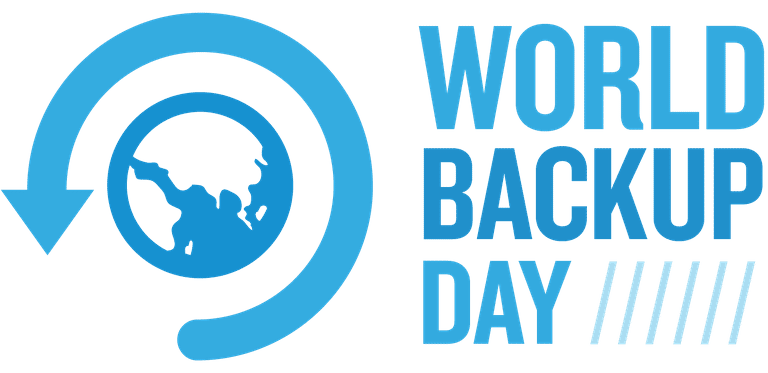 Did you know that Friday, March 31st is World Backup Day!?
Did you know that Friday, March 31st is World Backup Day!?
https://vimeo.com/97489098
Teacher Tech Days- Wednesdays!
TOMORROW:
Where? Library
When? Wednesday at 2:30-3:15 pm on March 29, 2017