Exeter High School
Tuesday Tidbits: Technology
May 2, 2017
by Sandy Blanc
Technology Tip of the Week #1: New! Team Drives
If you missed the email I sent out on Friday, April 28th, then I will recap! 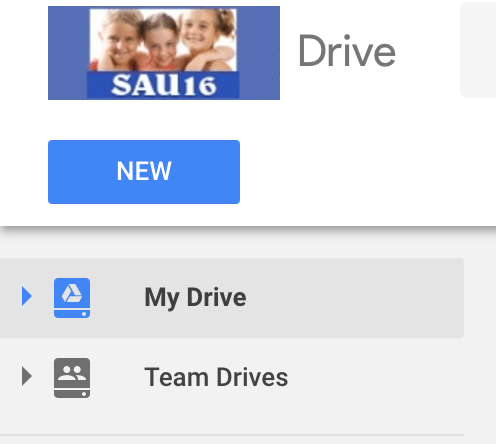
When you open your Google Drive you will notice that there is now a "Team Drive" option (currently only available for staff).
Team Drives (for Google directions click on link) are essentially a shared folder that makes EVERYONE in the team an "owner" of the documents it contains. This means that if one person creates the document and leaves (for example), the document is still available for the team in Team Drives.
*At present you cannot share Google Sites or Google Maps into Team Drives.
Why should I use Team Drive?
Team Drive would be a great way to share department documents and have one location to access them. *I want to caution you that if you are using a Google Doc in the Team Drive you will still need to "make a copy" if you want to make unique changes to the document for yourself. Whoever edits the document, changes the existing document for all, unless you make a copy!
Team Drive is also great for committees and other groups.
How do I get documents in the Team Drive folder?
You can create them new right from the Team Drive, or drag and drop them into the folder.
HERE is a video tutorial to watch!
**Caution- If you try to "copy" your documents from Google Drive to put in Team Drive, it will just make a copy to your existing Google Drive. I highly recommend to just move the existing document (by dragging and dropping it) into Team Drive and not copy it. You can also upload documents from your network folder (or another folder on your computer) if you wish. Remember that Google Docs are live documents that change for everyone when the document is changed.
Technology Tip of the Week #2: Google My Maps and Google Tour Builder!
I recently started using Google My Maps. Google My Maps allows you to create your own maps in Google Earth. For example, I created THIS in Google My Maps for an upcoming trip I am taking. Google My Maps can import from a Google Sheet too! Check out this video!
I was able to map out the locations that I know of, and also make directions from location to location to get an idea of how long each leg will take to drive. Using Google My Maps was how I discovered Google Tour Builder.
Google Tour Builder does a similar task of allowing you to compile locations on Google Maps. I like this version better for teachers to use this as a virtual tour (as you can add text, images, and more to each location you pick!). I will most likely use this to create a memory of my trip! I can envision working on the memories for each location and adding pictures to create a digital story on Google Maps! I think this has a lot of potential for students and teachers!
How can I use this in my class?
Both Google My Maps and Google Tour Builder could be used for both teachers and students to present information. For example, recently the French students went on a trip to France. They could create a digital story of their trip, adding images, and text in Google Tour Builder. A history teacher may want to use this to show a time period with significant events/locations. An English teacher could have students map locations in a book they are reading, or an Art Teacher could have students map artists (where they lived for example from a painting). Endless ideas!
No comments:
Post a Comment