Tech Tidbits
_________________________________________________________________________________
by Sandy Blanc
You may have recently noticed that the "Share" setting in any of the Google applications has a new look! I am happy that this was updated, because I find it much easier to navigate the settings. If you do not see the updated look, you will be seeing it soon! Sometimes the rollout of new features takes a few weeks to get to everyone.
Below is a preview of these changes from G Suite Updates:
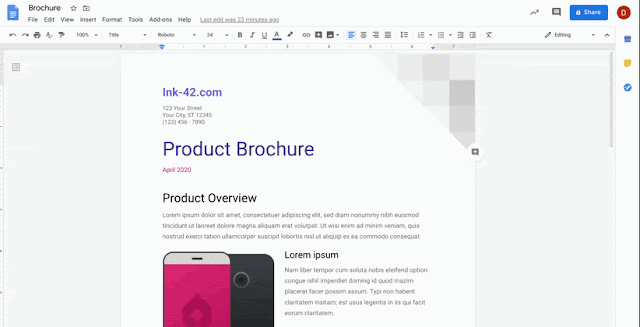
Here is how you use the new Share settings;
-
On the Google application (Docs, Sheets, Slides, etc.) click on "Share".
-
You will see the "new look" that is like this:

3. GET LINK (Use "Get Link" if you want to copy and paste the URL into an email or hyperlink the URL to text). Anything that you create in the Google apps (Docs, Sheets, etc), will have permissions defaulted to "Restricted- Only people added can open with this link" (formerly called "Private"), where it says "Get Link". This means that if you share the link, only YOU can view it. Click on the blue text below where it says restricted to "Change the link to School Administrative Unit 16". By clicking there, you will get more options.
4. When you click the blue text "Change link to..." you will see this:
5. Click the arrow to change to more sharing options;
* Restricted= only YOU can view (private)
* School Administrative Unit 16 = anyone with an SAU16.org account (students and/or staff) can view it.
*Anyone with the link = anyone can view it (email address does not matter)
6. Make sure you check what you would like the people you are sharing with to be able to do (the default under "Get Link" is "Viewer");
* Viewer = can only be viewed.
* Commenter = has ability to use the Comment feature as well as view.
* Editor = has editing access.
7. SHARE WITH PEOPLE AND GROUPS (Select "Share with People and Groups" if you want to email directly from the Doc and add a message). Type in the email address of who you would like to share it with.
You will then get the options to change the sharing permissions (see above for explanation of Viewer, Commenter, or Editor). You can also add a message this way before you send it.
8. Share with people settings: The wheel icon next to "share with people and groups" will give you a few more options;
_________________________________________________________________________________
by Sandy Blanc
Below is a preview of these changes from G Suite Updates:
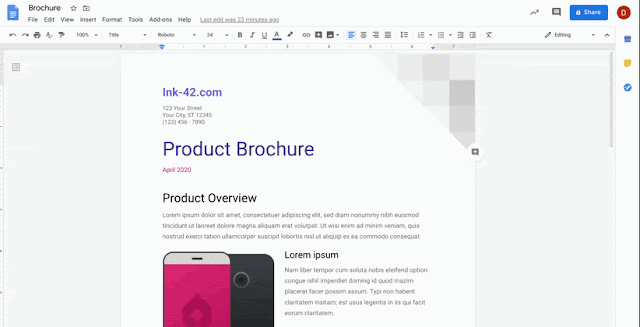
Here is how you use the new Share settings;
- On the Google application (Docs, Sheets, Slides, etc.) click on "Share".
- You will see the "new look" that is like this:

3. GET LINK (Use "Get Link" if you want to copy and paste the URL into an email or hyperlink the URL to text). Anything that you create in the Google apps (Docs, Sheets, etc), will have permissions defaulted to "Restricted- Only people added can open with this link" (formerly called "Private"), where it says "Get Link". This means that if you share the link, only YOU can view it. Click on the blue text below where it says restricted to "Change the link to School Administrative Unit 16". By clicking there, you will get more options.
4. When you click the blue text "Change link to..." you will see this:
5. Click the arrow to change to more sharing options;
* Restricted= only YOU can view (private)
* School Administrative Unit 16 = anyone with an SAU16.org account (students and/or staff) can view it.
*Anyone with the link = anyone can view it (email address does not matter)
6. Make sure you check what you would like the people you are sharing with to be able to do (the default under "Get Link" is "Viewer");
* Viewer = can only be viewed.
* Commenter = has ability to use the Comment feature as well as view.
* Editor = has editing access.
You will then get the options to change the sharing permissions (see above for explanation of Viewer, Commenter, or Editor). You can also add a message this way before you send it.
8. Share with people settings: The wheel icon next to "share with people and groups" will give you a few more options;


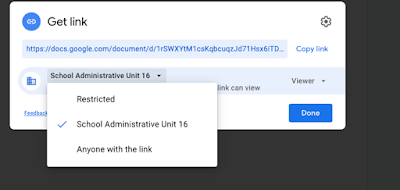



No comments:
Post a Comment