TUESDAY TECH TIDBITS
February 21, 2022
Tip of the Week: Google Docs- Approvals! _____________________________________________________________________________
by Sandy Blanc
Google Docs has recently released a new feature called "Approvals". Approvals could be used for a number of reasons. If a team is working on a group presentation, for example, you could send out "approvals" for everyone on the team to sign off that it is in the final stage. Once everyone "approves" the document, the document is locked to keep the final version.
- To get started, you want to make sure that you have turned on notifications in your Google Drive. Turning on notifications will send you an email when a change has been made on the Google Doc.
- Next, go to Google Docs. You can open a Google Doc previously created or start a new one.
- Click on "File- Approvals"
- Click on "Make a Request"
- Fill out the details on who you want to approve the document. Then select "Send Request". You can add email addresses, a message, and a due date. You can check off if you want to "Allow approvers to edit the file" or not. You can also choose to "lock file before sending approval request" (this will NOT allow approvers to edit the file). Otherwise, if you do NOT check that, when the approvers finish editing, and select "approve", then the file will lock automatically and no more edits can be made.
- The approver will receive an email like you see below.
The approver can make edits (if allowed by the owner). Once the edits are made, the owner can accept or reject them, and the approver will see the below prompt to "approve or reject".
- If the approver does NOT want to make edits, they can go to "File- Approvals" and they will open the box you see below, to approve or reject the file.






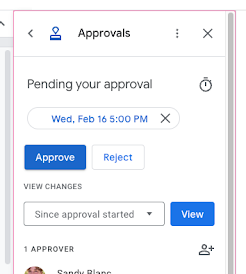


No comments:
Post a Comment