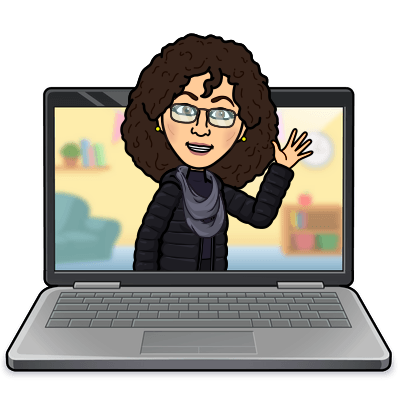TUESDAY TECH TIDBITS:
by Sandy Blanc
Classroom Management by LightSpeed- Screen Monitoring Software (updated)
Hello everyone! It's been a while since I last shared a "Tuesday Tech Tidbit", but I'm excited to announce that I plan to make this a monthly tradition once again!
Today, I'd like to reintroduce you to a valuable tech resource that EHS has licensing for – it's called "Classroom Management by Lightspeed" (formerly known as "Classroom Relay"). This tool plays a crucial role in monitoring students' Chromebooks, ensuring a safe and efficient learning environment. For those of you who are new to EHS or may not have heard of this tool before, it's reminiscent of an older tool we used in the past called "LanSchool." In essence, Relay Classroom operates similarly to LanSchool and offers excellent capabilities for managing our classroom technology.
Here are some of the features that Classroom Management offers:
- View student's chromebook screens (small thumbnail or larger view)
- Monitor what websites they are working on to ensure they are on track
- Push a website to all student's chromebooks
- Close a website that a student is using (if not appropriate or distracting to the student)
- Limit websites to only ones you list
- Allow all websites except the ones you list
- Lock/Unlock all screens
- Insights - brings up a student who seems to be off task at the top of the screen
1. To get started, you can access Classroom Relay by going to https://classroom.lightspeedsystems.app (click to sign in with Google).
2. The time schedule must be set before you can see any student screens. Select a class and then set the time schedule for each class.
Click the link to watch the video tutorial on how to set the time schedules for each class.
3. Important Notes:
- You will only see students/classes in Classroom Management if you have classes in Alma with students, and you are the teacher.
- The "send message" feature does not work for our district. This is related to having to allow all "notifications" for students, which we do not have allowed.
- The screen recording feature is also not allowed in our district.
4. Click HERE to watch an overview of how to use the tools.